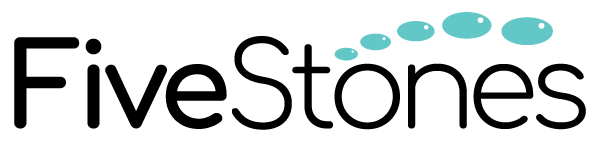Google Analytics 360 (GA360) Audience Activation in Salesforce Marketing Cloud (Exact Target)
In this article, we explore the integration between Google Analytics 360 (GA360) and Salesforce Marketing Cloud, the benefits and audience activation within Marketing Cloud from Google Analytics 360 (GA360).
What is Salesforce Marketing Cloud (Exact Target)?
Marketing Cloud (also known as Exact Target) is a unified Salesforce platform that provides digital marketing tools, automation and analytics, and includes the following offerings:
- Journey Builder – Allows you to create 1-to-1 cross-channel consumer journeys at every step of the customer lifecycle
- Email Studio – Create and schedule personalised and automated email campaigns
- Audience Studio – Capturing, activating and unifying data from all sources across every touchpoint.
- Salesforce Data Studio – Audience discovery, data acquisition, and data provisioning through 2nd party data within a premium data ecosystem.
- Social Studio – Listen, publish, and engage to consumers across social media channels.
- Advertising Studio – Target, acquire and re-engage customers with CRM-based 1-to-1 advertising
- Mobile Studio – Create personalised mobile interactions including SMS, push notifications, and group messaging.
- Interaction Studio – Visualize, track, and manage real time consumer experiences, driving valuable engagement at the right moment
- Pardot – A B2B marketing automation platform to create more meaningful, unified marketing and empower sales.

Requirements for integrating Google Analytics 360 (GA360) and
Salesforce Marketing Cloud
- Salesforce Marketing Cloud – Journey Builder
- Salesforce Marketing Cloud – GA 360 Connector
- Google Analytics 360 (GA360)
- Admin account access for both Salesforce Marketing Cloud and Google Analytics 360 (GA 360)
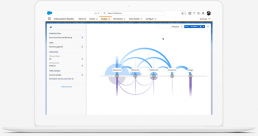
How to integrate Google Analytics 360 (GA360) and Salesforce Marketing Cloud
- Sign in to Google Analytics 360.
- Click Admin, and navigate to the property you want to link.
- In the Property column, under ‘PRODUCT LINKING’, click Salesforce Marketing Cloud.
- Click Create Link, and follow the steps to log in to your Marketing Cloud account, then click Next.
- Enter a name for the link, and click Save.
Benefits of integrating Google Analytics 360 (GA360) and
Salesforce Marketing Cloud
- Improved visibility of the entire customer journey, allowing a more connected journey
- Activate Google Analytics 360 (GA360) audiences for email and mobile in Marketing Cloud
- Unified approach to targeting your audiences and driving consolidated marketing experiences
- Drive personalised, multi-moment marketing interactions and experiences through journey builder
- Use behavioral data from Salesforce Marketing Cloud to create Google Analytics 360 (GA360) Audiences to use for remarketing campaigns.
- Leverage lookalike audiences in Display & Video 360 (DV360) based on your leads in Salesforce Marketing Cloud
- Export Google Analytics 360 data directly to BigQuery for advanced analysis
- Enrich your Marketing Cloud reports with Google Analytics 360 (GA360)
- Advanced attribution analysis in Google Analytics 360 (GA360) which includes email and mobile data from Salesforce Marketing Cloud
- Drive Digital Marketing Maturity of your organisation
How to activate Google Analytics 360 (GA360) Audiences in
Salesforce Marketing Cloud
- Sign in to Google Analytics 360.
- Click Admin, and go to the property you want to create the audience for
- In the Property column, click Audience Definitions > Audiences.
- Click + New Audience.
- By default, your new audience is based on data from your current reporting view. Any users filtered from the view you use will also be filtered from the audience.To change the view, click Edit, select a new view, then click Next step.
- Define your audience
- Membership duration determines the number of days a user remains in the audience. Set the value to any number from 1 to 540.
- Enter a name for your audience, then click Next step.
- Under Audience destinations, use the + Add destinations menu to choose Salesforce Marketing Cloud as the destination.
- Click OK, then click Publish.
Important: Allow up to 24 hours for audiences to be visible in Salesforce Marketing Cloud and available for targeting.
For support or consultation around Google Marketing Platform integration with Salesforce and Salesforce Marketing Cloud, please get in touch with the FiveStones team in your local region today.