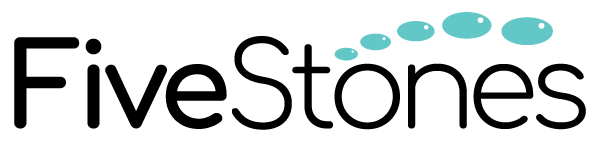Do you currently have a thorough understanding of how your prospects are converting and the path they are taking to become customers? With the industry moving more and more towards a data-driven mindset, reports such as the Campaign Manager 360 Path to Conversion report can be used by marketers and organisations to better understand the user journey and drive prospects more efficiently down the sales funnel.
In this article, we look at the Campaign Manager 360 Path to Conversion report, use cases and how you can better understand the user journey using the report.
What is the Campaign Manager 360 (CM360) Path to Conversion report?
The Path to Conversion report is a report available in Campaign Manager 360’s Report Builder that allows marketers and advertisers to understand the exposure of different channels to a user across the user journey.
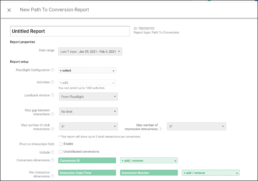
Benefits of using the Campaign Manager 360 (CM360) Path to Conversion report
Using the Path to Conversion report has a number core benefits, including:
- Understand the different paths that are typically taken by customers to convert
- Understand the different impression and click exposures that led to a conversion
- Map your Campaign Manager 360 reporting directly against the sales funnel and user journey for a clear, structured format for interpreting user and conversion behaviour
- Get insights into how much you should be investing in the various channels across the conversion path
Understanding the customer journey
As the complete sum of experiences an individual has when interacting with your brand, the customer journey ultimately means looking at the ‘why’ of your organisation and linking it with the psychology of your buyers and prospects. The customer journey provides marketers and organisations with a way to logically breakdown the different steps a prospect could take to become a customer, allowing them to analyse and strategise ways to more clearly and consistently progress through the customer journey and ultimately drive higher returns.
Organisations that have a consistent, structured view of the customer journey are able to more effectively map out the different paths that someone could follow to convert. To understand the user journey and where your customer and prospect base sit within it, organisations need to apply a data-driven mindset, leveraging reports such as Campaign Manager 360’s Path to Conversion report to map where prospects are against the sales funnel.
Mapping the Path to Conversion report against the sales funnel
Importantly, by applying a data-driven approach to your marketing and advertising you can leverage the power of data to drive prospects down the sales funnel, particularly through the use of specific reports that are available in the GMP such as Campaign Manager 360’s Path to Conversion report.
The Path to Conversion report is designed to allow marketers and advertisers to map the different interactions to conversion against the different stages of the sales funnel. By doing this, a more structured and consistent approach can be taken in the analysis process with the ability to make adjustments and take action at the different, expected interaction points in the conversion path.
The Path to Conversion report can be used in conjunction with the Path reports to determine whether advertisers should invest more in a particular channel at particular stages of the sales funnel, for example, if a common conversion path is display > paid search > conversion then in order to drive brand awareness or top of funnel activity, more investment could be made in display with investment in search remarketing being leveraged to drive lower-funnel activities.
How to create the Path to Conversion report in Campaign Manager 360 (CM360)
- Within the Campaign Manager 360 Report Builder, click the New Report button and select Path to Conversion
- Required: Select the Floodlight configuration ID for which you want to show data in the report, (it automatically adds all advertisers associated with that configuration ID).
- Select the Floodlight activities to include in your report. If you select none, the report will automatically include all activities.
- Set a lookback window of up to 90 days for clicks and impressions. The system checks to see if an interaction occurred within the specified period of time before an associated conversion happened. You can either use the value set for Floodlight or manually enter a custom value. Changing the lookback window can also cause the first or attributed interactions to fall outside the window and change which interaction receives credit for the conversion.
- Set a value for the maximum gap between interactions. This is the amount of time that has taken place in between interactions by the same user. If you select ‘Unlimited,’ the value entered for the lookback window will be used instead.
- Set a value for the maximum number of interactions for clicks and impressions. This is the maximum number of interactions you can include in the report. If you set this number to 0, no interaction information will be included. You can select up to 100 interactions each for clicks and impressions.
- Choose whether to include Unattributed cookie conversions or conversions that are unattributed when the user has a DoubleClick cookie but converted without an exposure. That means the user did not click or see an ad from the advertiser within the Floodlight group, or that the interaction happened outside the lookback window.
- Select conversion dimensions, per interaction dimensions, metrics, and Custom Floodlight variables to include in your report. Learn more about conversion dimensions/metrics
- Optional: Schedule your report to run at a certain time.
- Click Run or Save.
Conclusion
The Campaign Manager 360 Path to Conversion report provides marketers and organisations the ability to better understand the user journey and drive prospects to more efficiently down the sales funnel. It also allows marketers and organisations to do this by gaining insights on the path their prospects are following to convert and become customers.
For support on Campaign Manager 360 or understanding the user journey using the Google Marketing Platform, please get in touch with your local FiveStones contact.