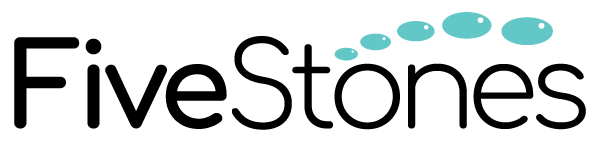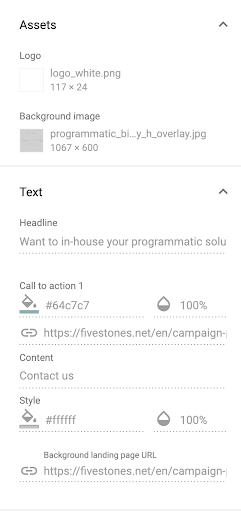With 70% of campaign performance coming down to creative (according to Google Media Lab), applying a data-driven mindset for your creative can be done in a variety of different ways using Data-driven Creative.
The Google Marketing Platform has a number of unified platforms, each with their own features that allow marketers to leverage customer insights to scale their Data-driven Creative and achieve the personalisation benefits and cost efficiencies in their digital advertising campaigns.
In this article, we explore the key differences and capabilities for Data-driven Creative across Creative layout & styling, Dynamic elements, and Creative set up & Preview within Studio and Display & Video 360 (DV360).
1. Creative layout and styling
This is how your Data-driven Creative will display once it is served to your audience, including any animation and design style:
No restriction on creative layout – be as creative as you want
*Supported formats: Banner, expanding creative, interstitial, VPAID linear
Limited changes on creative layout can be made as DV360 DDC is using template. You can use GWD to build custom format for precise control or to follow brand guidelines
*No interstitials, expanding creatives, or other unsupported formats in DV360
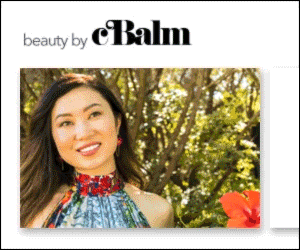
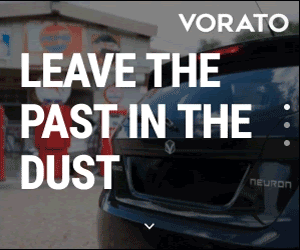
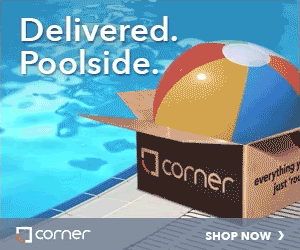
Highly adjustable layout at variant level with inline CSS
e.g. custom line break, line height, text alignment etc.
No customized layout adjustment can be done to an individual variant as the all layout alignments are defined in the predefined creative template
Very high styling capabilities
Limited styling capabilities due to the ad canvas panel restriction
2. Dynamic elements
This includes any element within your creative’s ad shell that is interchangeable based on the signals being used from your Data-driven Creative feed or Dynamic Profile:
Highly flexible number of dynamic elements
You can create dynamic elements in data feed
Fixed number of dynamic elements according to the DDC template
You can only change the content using the Ad Canvas panel
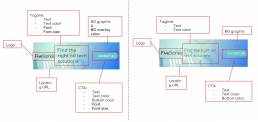
3. Creative set up & Preview
This involves the process of setting up your Data-driven Creatives and how you can review previews of different variations:
Feed based, non visual
Visual creative builder
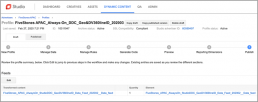
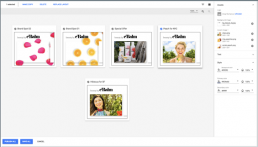
Set up:
- Build your creative using authoring tools such as Google Web Designer
- You will need to set up a data feed to control which variants display based on your targeting strategy
- Set up your dynamic profile to store dynamic feeds and act as a link between the creative and feed
- Editing of any creative variants is done on the data feed
Set up:
- Build or edit your creatives directly in Display & Video 360s (DV360) Ad Canvas
- Possible to build custom format for Ad Canvas with Google Web Designer
- Easily upload your creative assets to Ad Canvas
- Easily edit your creative (and preview) in real-time
- Easily edit your targeting strategy in Ad Canvas
Preview:
- Cannot view creative while editing dynamic content
- Preview creative in UI and tearsheet (easy to share externally and group creative concepts for review and sign off)
Preview:
- Live preview and interact with creative the same way potential audiences would
Conclusion
For organisations looking to leverage Data-driven Creative within their programmatic strategy, both Studio and Display & Video 360 (DV360) provide the infrastructure to implement peronalised creative at scale to achieve the research-backed cost efficiencies.
Display & Video 360 (DV360) provides a more convenient process that anyone can use to build for Data-driven Creative using the pre-ready templates within the visual creative builder where you can easily edit creative variants on within the platform UI directly, so you don’t need any knowledge of authoring tools to execute.
In contrast, Studio provides higher flexibility with more layout diversification and granular styling customisation to a variant level including font, font size, line height, letter-spacing, line break, etc. There is also hosting options available and various asset types supported.
For support on your Data-driven Creative strategy or consultation on Display & Video 360 (DV360) or Studio, please contact the FiveStones team today.